 How to fix: Unable to load remote content privately.
How to fix: Unable to load remote content privately.
Seeing this message on your iPhone or Mac can be extremely frusterating, especially when it appears in an email or your browser. This message often appears when Apple’s Mail app cannot load remote images or other embedded content privately, which is designed to protect your privacy from tracking attempts. If you are experiencing this message, don’t worry – we’ve got you covered!
What Does “Unable to Load Remote Content Privately” Mean?
Apple’s Mail Privacy Protection (MPP) feature was introduced in iOS 15 and macOS Monterey as a way to protect users from tracking pixels in emails. These invisible pixels are often used by marketers and senders to gather information about when and where emails are opened. Mail Privacy Protection works by hiding your IP address and preloading email content on Apple’s servers, which prevents tracking attempts. When you see “Unable to Load Remote Content Privately,” it means the content can’t load through Apple’s private servers, which may be due to network issues, settings, or mail provider compatibility.
Steps to Fix “Unable to Load Remote Content Privately”
1. Disable Mail Privacy Protection Temporarily *This is the most common reason & quickest fix to “Unable to Load Remote Content Privately”
- If you need to view the remote content immediately, you can temporarily disable Mail Privacy Protection.
- On iPhone: Go to Settings > Mail > Privacy Protection and toggle off Protect Mail Activity.
- On Mac: Open Mail > Preferences > Privacy and uncheck Protect Mail Activity.
- Note: Disabling this feature may reduce your privacy, so only turn it off when necessary.
2. Allow External Content in Mail Settings
- To allow images to load without Mail Privacy Protection, go to Settings > Mail > Privacy Protection and disable Block All Remote Content. This setting change allows mail content to load directly without additional protection.
3. Check Your Internet Connection
- Make sure your device is connected to a stable Wi-Fi or cellular network. A poor connection can interfere with the ability to load external content.
4. Update Your Device
- Apple regularly releases updates that may fix bugs or improve Mail Privacy Protection. Make sure your device is running the latest version of iOS or macOS.
- On iPhone: Go to Settings > General > Software Update.
- On Mac: Go to System Preferences > Software Update.
5. Clear Cache and Cookies
- Caching issues can prevent content from loading properly. Clear your cache in Safari or other browsers to resolve potential conflicts.
6. Toggle Wi-Fi Off then On and Restart Your Device
- Sometimes, toggling Wi-Fi off and on or restarting your device can reset connections that might be causing the problem.
7. Switch to a Different Network or Wi-Fi
- If you’re on public Wi-Fi, restrictions may prevent private loading of content. Try switching to a different network or using a mobile data connection.
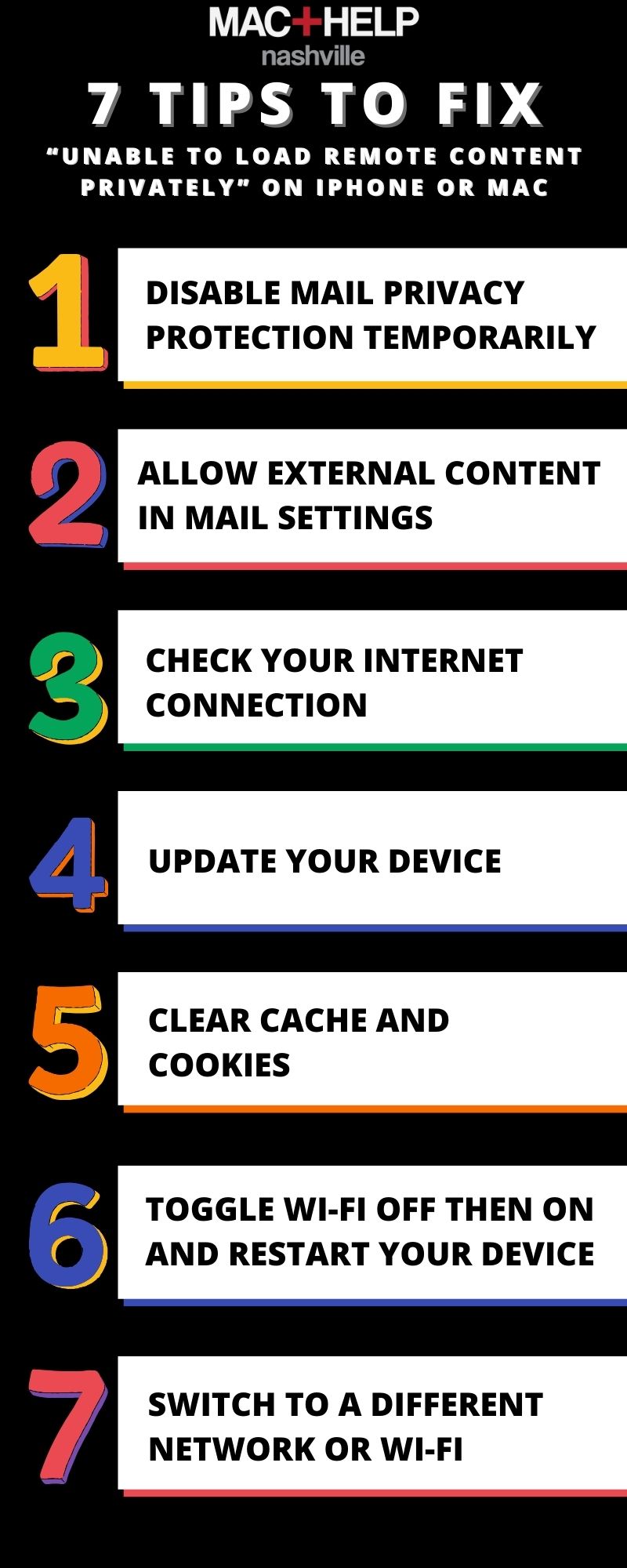
UPDATE:
After experimenting more, we discovered we could get our email signature working again with Mail Privacy Protection enabled. This was done by replacing and pasting our email signature HTML back into the signature area after turning on the feature. We did this successfully in Mac Mail and iOS Mail. Our company has chosen to leave the feature turned off because we have Proofpoint to protect us.
Most people may find this article from Apple helpful: If you see ‘Unable to load remote content privately’ at the top of an email. It states one reason this is happening may be because you are using a VPN. Most users posting on forums are saying they are NOT using a VPN. The article also says that you can simply tap to load the images. That is not working for many people. We tried this with our Mac Mail after the upgrade. We had the same issue. Tapping to load our email signature images did nothing. We noticed the same issue on iOS with our iPhone.
What Apple Support Told us about the “Unable to Load Remote Content Privately” warning
Apple:
With regards to this one, it seems like the issue isn’t with the iCloud private relay. The reason for this is because the issue is happening with the mail. That means it is the privacy protection for the mail app.
Carey Balboa:
Ok how to fix?
Apple:
For this one, please go to Settings > Mail > Privacy Protection > turn off “Protect Mail Activity”.
Normally this isn’t an issue. It’s just a notification from the mail app that the email might not be protected.
Carey Balboa:
Ah ok so basically the feature to protect our privacy is broken
Apple:
Oh, when you said broken why’s that?
Carey Balboa:
For thousands of users as seen online
Apple:
Ahhh I understand.
Carey Balboa:
So the solution is to turn off the feature?
Apple:
Yup!
Carey Balboa:
So then as I said the mail protection feature is broken and the official advice is to turn it off?
Apple:
Yup if you don’t want the message for the mail app to show up, it’s best to turn off this feature.
This is created by Apple so that the mail app can mask your IP address whenever you’re sending or receiving emails.
Carey Balboa:
Ok, I’ll turn it off and instruct users on our blog that is the official advice from Apple until they can fix the issue.
Yes but it is supposed to also still be able to download images
Apple:
For sure! Thanks for the heads up with this.
Carey Balboa:
Ok, thank you for your help.
How to turn off Mail Privacy Protection
Time needed: 1 minute.
How to turn offMail Privacy Protection
- In the Mac Mail app Open Preferences from the drop-down menus.Go to the privacy tab and turn off the feature. Uncheck all three.

- On your iPhone Go to Settings
 > Mail > Privacy Protection.Turn off the feature.
> Mail > Privacy Protection.Turn off the feature.
After turning off the feature you will need to reboot and re-paste your HTML email signature into the Mac Mail and iOS Mail preferences.
Mail Privacy Protection from Apple is simply not ready for market.
The “Unable to Load Remote Content Privately” message on your iPhone or Mac is a reminder of Apple’s commitment to user privacy but can sometimes be inconvenient. By following the steps above, you should be able to fix the issue and view your email content smoothly. Remember to re-enable Mail Privacy Protection after troubleshooting to keep your privacy intact.
We do believe that when this feature is market-ready that it will be a great tool to fight against hacker evil.
It’s just not ready yet.
“Security is not secure when users can’t use.”
Choose Mac Help Nashville for all of your IT Support in Nashville, TN!
Need expert Mac IT support in Nashville? Look no further than Mac Help Nashville! From basic troubleshooting to advanced business IT solutions, our friendly and experienced team is here to resolve your Mac issues quickly and efficiently. Keep your Apple devices running at peak performance with our trusted services. Ready to get started? Schedule an appointment, give us a call at 615-800-7288, or email us at [email protected]. We’re always here to help!
Have you ever experienced getting locked out of your Apple ID?
Check out our article: Apple Sends You Directly To “iJail” For Too Many Incorrect Password Guesses!

Thank you. This was unbelievably irritating. Your site was the first one I found that correctly addressed it.
happy to help!
I appreciate you taking the time to chat with Apple support. I would otherwise have done that at some point. And thanks for pasting the original chat conversation, as this provides a realistic image of what has been conveyed to you. Nuances in communication can be important with this kind of issues… My impression from the chat conversation is that the support agent is not very knowledgable regarding the issue. It seems that s/he didn’t understand your “provocation” when you said “the mail protection feature is broken and the official advice is to turn it off?”. But I may be wrong. Support agents are trained to get rid of the users problem as quickly as possible and the quickest solution here is obviously to turn the feature off and if the user accepts it as a solution, the agent’s job is done. So, I wonder what would have happened if you didn’t accept “turning the feature off” as a solution?