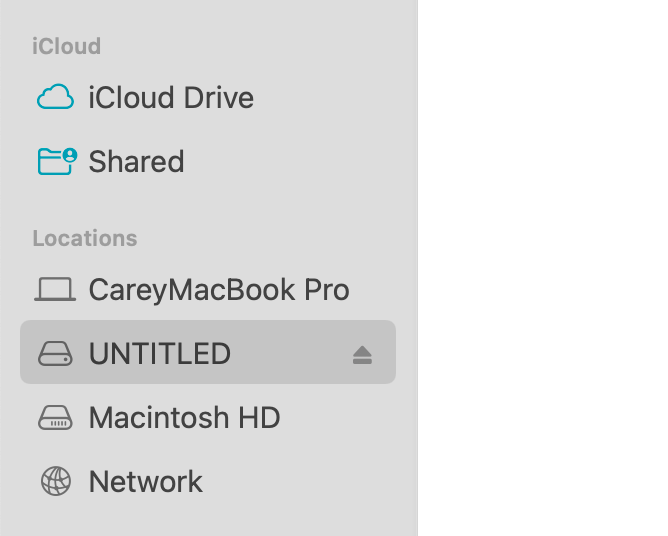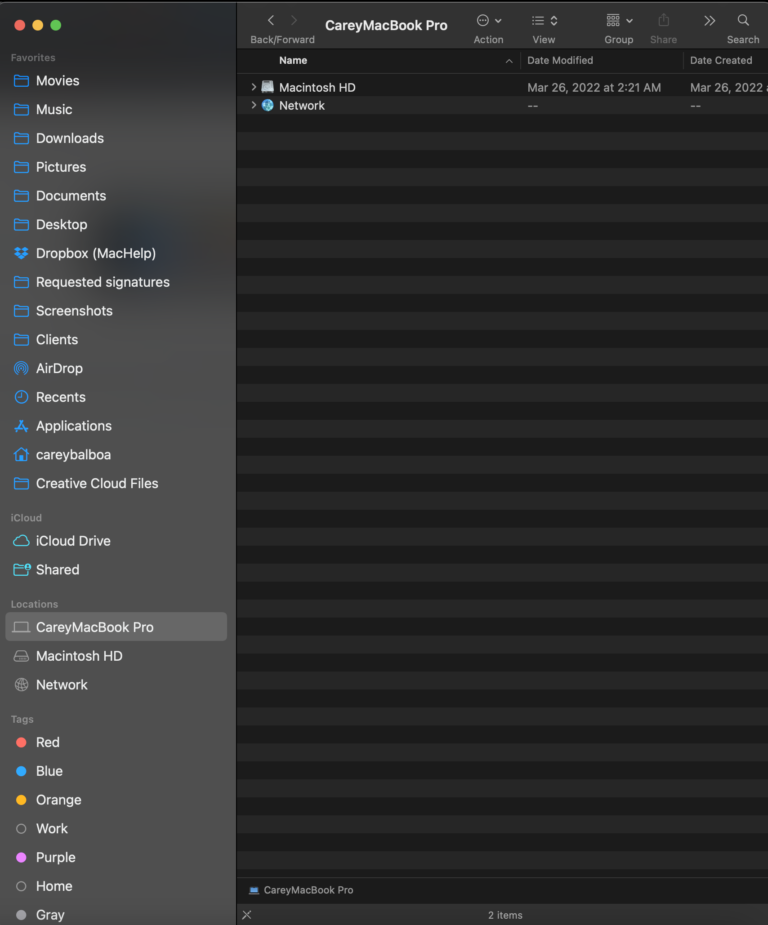Many clients ask us how to safely eject a USB stick or an external hard drive from their Mac.
This blog post shows you how to do that and a few areas where you might get snagged up along the way.
How to safely remove a USB stick on a Mac
Time needed: 1 minute
How to safely remove a USB stick from your Mac:
- Open a Finder window.
Click the blue and white smiley face in the macOS dock. This opens a window that shows places where things are stored on your Mac.
Directly to the right of the Apple top left of your computer screen should say “finder.”
If it doesn’t open up the window where you can see your files and different places on your Mac, you may have successfully opened the Finder, but now you need to open a new window.
You can press and hold the command button and then press the N key. This opens up a new window in the Finder.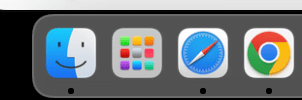
- Locate the USB stick in the list of shortcuts on the left side.
If you don’t see shortcuts on the left side, you may have them hidden; you should go up to the word “finder” and then choose preferences.
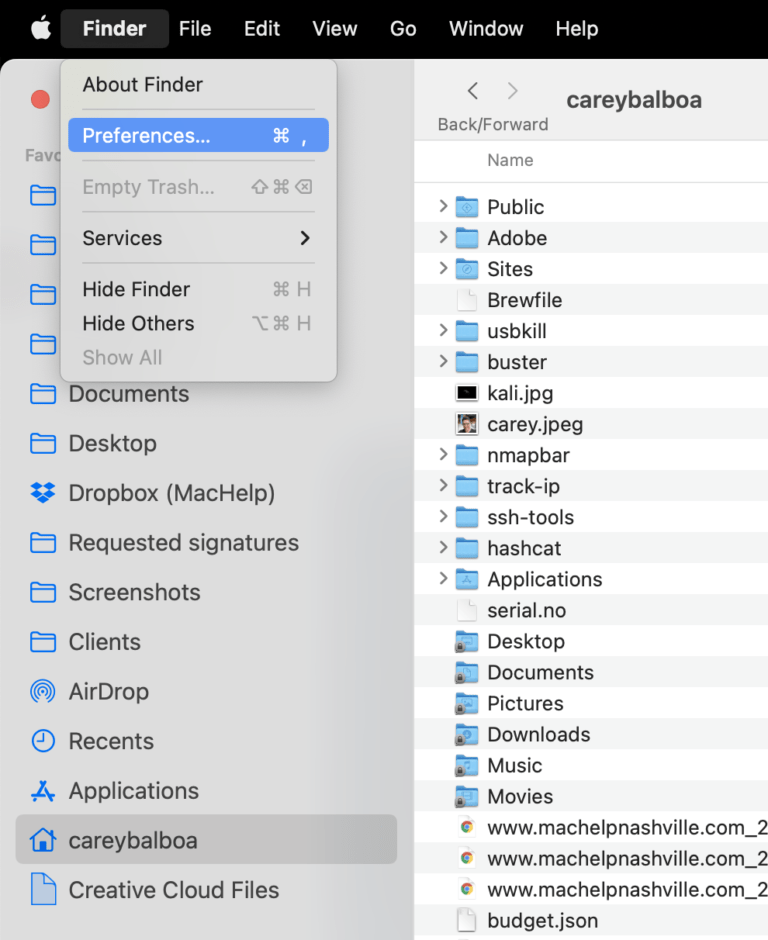
- Press the eject symbol.
There’s always more than one way to do something on a Mac.
You can also eject an external storage drive by simply dragging it and hovering over the trashcan.
- Bam! You are done.
As you can see in this Pic, the USB stick does not show in the sidebar anymore because it has been safely ejected.
As a result, you can now pull out the USB stick safely.That’s how to safely remove a USB stick. Still having problems, try reading this: Eject a storage device.

We would be happy to come to your home or office and help you learn how to do this and many other things. Just give us a call at 615-800-7288 www.machelpnashville.com
How to restart your Mac: Yep, you can do it wrong!
Mac Cybersecurity Threats, You May Not Be As Safe As You Think
Don’t Buy an Intel Mac, Apple’s New M1 series Chips are the Future