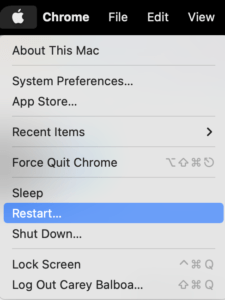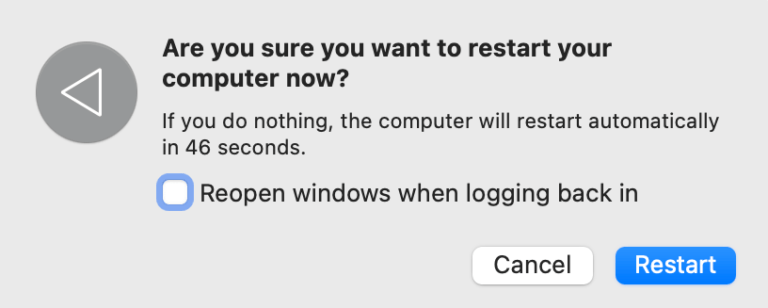How to restart your Mac: Yep, you can do it wrong! Learn how to give your Mac a real refreshing restart! Every computer needs a breather!
Time needed: 3 minutes
How to restart your Mac. Give your Mac a refreshing restart!
- Quit All the apps that you have open; it makes the restart process happen more smoothly.
Your Mac won’t let you restart if you still have that vital word document open that you’ve been working on for hours.
Command + q is the keyboard shortcut for quitting apps, or you can choose quit from the dropdown menu.Some of the apps may ask you to save your work first.
If any of your apps won’t quit, you can use the force quit to shut them down!
By holding the option + command keys and then pressing the ESC key (top left of the mac keyboard)
Selecting the stubborn app and then clicking Force Quit should do the job.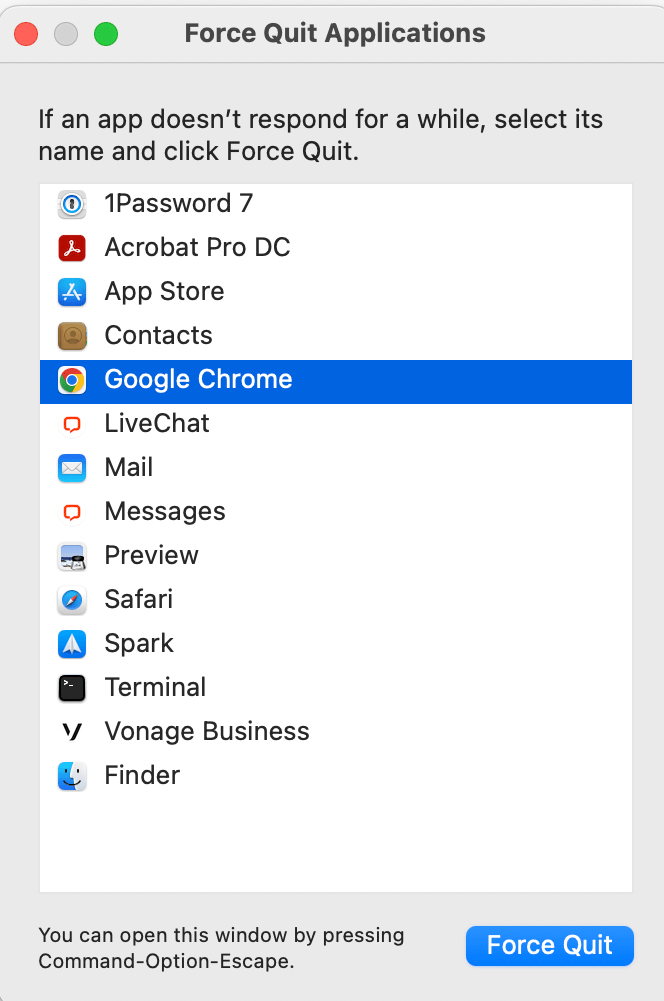
- Now that all of those apps are quit, we can get on with giving our Mac a breather.
Open the Apple menu – it’s in the far top left part of your screen. When it opens, it looks like this:
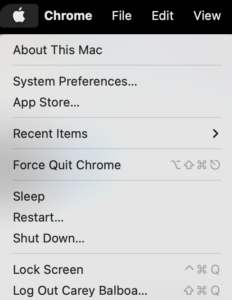
- Select Restart in that menu. Note: you may also press the power button to get the restart to popup.
Click Restart. Now pay attention to this next part because this is where you can fail to give your poor, hard-working mac a breath of fresh air.

- Uncheck the “Reopen windows when logging back in.”
We wouldn’t want to return to the same mess we were in now, would we?
After clicking restart, your mac should reboot, and you should hear the famous mac chime. (that’s the Apple taking a breath.)
FAQ: why restart your computer weekly
At least once a week, unless it is a mission-critical server. Servers are made to be running for much, much longer.
Regular computer users will find their computer feels better when you do this weekly at a minimum.
You know that feeling you get after you just sat for a four-hour movie, and then you stand up and breathe and stretch?
Wouldn’t you want to let your computer feel the same way?
A reboot process will reset your computer, starting with the CPU and memory.
Still, need help? Here is what Apple has to say on the matter: https://support.apple.com/guide/mac-help/shut-down-or-restart-your-mac-mchlp2522/mac
Here are a few articles that agree:
Mac Cybersecurity Threats, You May Not Be As Safe As You Think